Before you start developing your first Android Application, you should know how to set up the developing environment in Eclipse and how to export your application for testing purposes. In this tutorial I will walk you through all the necessary steps of these two tasks so you can start developing in no time.
Before your Android project can be exported to an Android Application, please make sure that you have the latest ADT plugin installed.
Installing the ADT plugin for Eclipse
1.
Launch Eclipse.
2.
Go to Help and choose Install New Software… from the list.
3.
When the Install window pops up, click Add. Provide ADT plugin as the name and http://dl-ssl.google.com/android/eclipse/ as the location. When you are done, click OK. In the screenshot, the OK button is grayed out because I already have this repository in the list.
4.
Select Developer Tools from the list and click Next -> Next.
5.
When the License Agreements window appears, read, accept it and click Finish.
6.
When the tools are installed, restart Eclipse and you are ready.
Exporting Android Application from Eclipse:
1.
Launch Eclipse and open the Work space that contains your Android Project.
2.
Go to File -> Export.
3.
Choose Android -> Export Android Application as the target then click Next.
4.
Click the Browse button and choose the project that you want to export from the pop-up window.
5.
Use an existing keystore to sign your application or create a new one. If you create a new keystore, the keystore’s validity period should be more than 25 years.
6.
Verify your key and its password again in this step.
7.
Provide the destination in the file or you can click Browse to open Windows Explorer and point to the save file location. When you are done, click Finish and the apk file will be created.





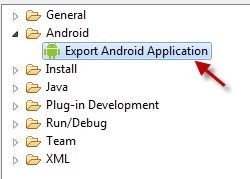




Post a Comment