Whether you are doing an office type of business or not, you
must be piled up with papers at least on occasion. After some time, the papers
get dusty and data fades away so it’s better to turn all documents into digital
format by scanning them. It’s definitely a better solution than to continue
working with physical papers, but it also has some slight obstacles. Once you
decide to edit your old reports, delete parts or add some new data, you will
need to extract content from scanned documents. As scanned documents are
usually saved in PDF format, that means you will need a PDF converter tool that
converts PDF to Word, Excel and other fillable formats.
PDF Converter Elite 4 is an example of just the tool you
need, because it has the latest OCR technology that is necessary to convert
scanned PDFs. Follow these easy steps
and learn how to recover old dusty papers:
First download a free trial version of PDF Converter Elite 4
here: http://www.pdfconverter.com/downloads/
The trial version is available for 7 days. It has the same
quality and features as the full version, except that you can convert no more
than 3 pages per document.
After installation, run PDF Converter Elite, click the Open icon, and then choose the scanned
PDF you want to turn into an editable format.
Click on the Edit
menu on the toolbar, and then among the OCR Options choose Convert Using OCR to turn on the OCR engine.
Next, choose the type of conversion. For instance, if you want
to convert a PDF to Word, click the Word
icon on the toolbar, or click the Convert
menu and then PDF to Word, as shown
in the image below.
On the right side of the program, the conversion panel will
pop up. First you need to select an area of the document you want to recover.
You can select all, just a particular area, or specific pages. If you choose to
convert all pages or an area of the page, the Convert button will be activated automatically, but if you choose a
specific page range, you need to click Enter in order to activate the Convert button.
Before you click Convert,
you can choose the conversion mode. There are three modes of conversion for the
PDF to Word option: Standard, Frames and Text only. For other kinds of
conversions there are different advanced options.
Once the document is converted, it will automatically open
in your chosen format and be ready for editing. Your old papers will get a
totally new look in just a short time.

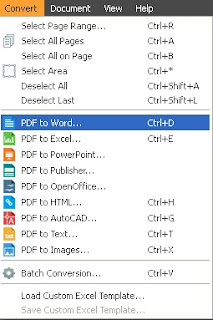
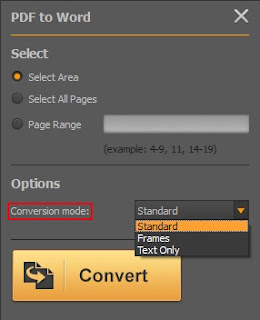
Post a Comment